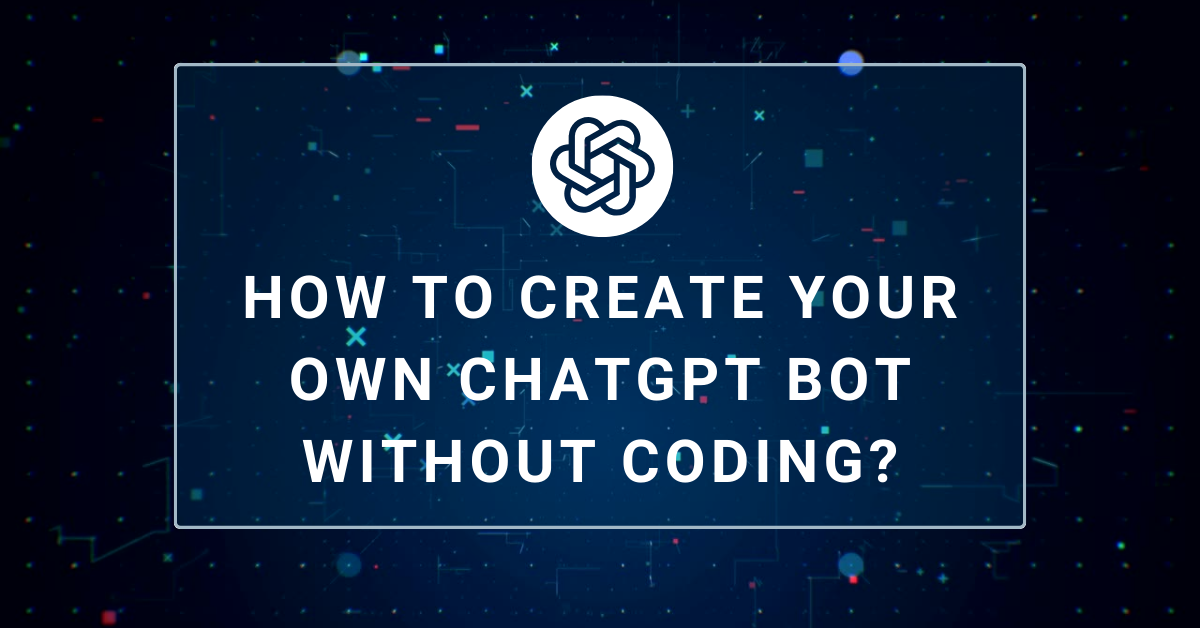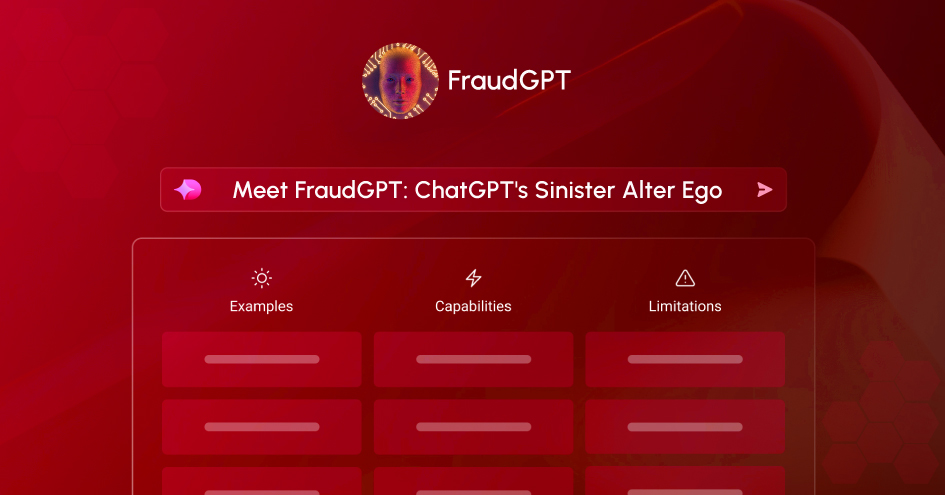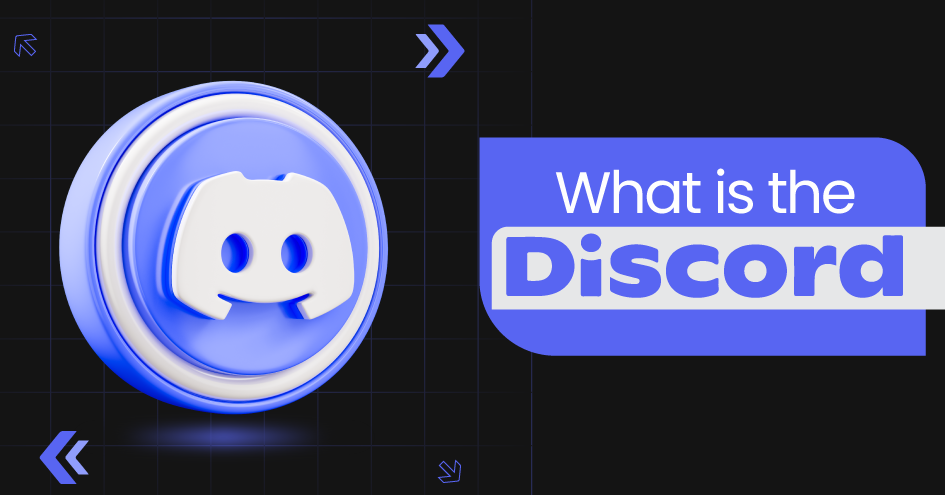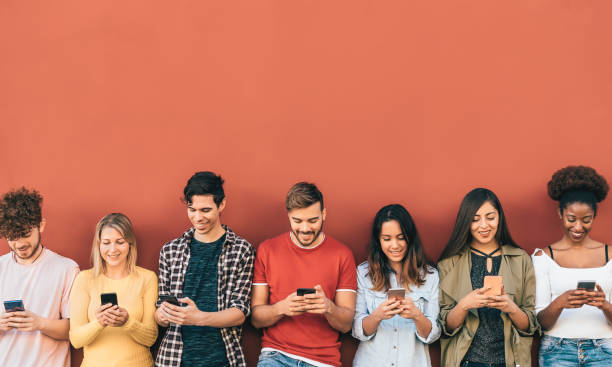Best Password Managers for Mac: Guardians of Your Digital Keys
November 2, 2023

What is that one habit common among humans? Hmm… a lot of things, you might say! But there’s one most common thing that all of us do after we wake up. Can you guess? Do you check your phone? Yes, isn’t it? All of us do!
Imagine waking up after a long night’s sleep only to see that you have been logged out of all your social media accounts. Well, that’s not the problem. The issue is you don’t remember the password.
Believe it or not, passwords act as the keys to our digital kingdoms. They protect our sensitive information and secure our online transactions, and yet, for many of us, they are often the weakest link in our digital defense. We’ve all been there, staring at a registration form, trying to think of a password that’s both secure and memorable. But here’s the challenge: in a world where cyber threats are so common, how do we create passwords that are truly strong, complex, and unique for every online account?
The Password Difficulty
Think about your online presence for a moment. Social media profiles, email accounts, online banking – each requiring its own password. Now, ask yourself: are your passwords strong enough to withstand a cyber onslaught? Are they unique, or do you find yourself reusing the same ones out of convenience? The truth is, in the digital age, our passwords are similar to the keys to our homes, and weak passwords are like leaving the front door open, inviting trouble. The question then becomes: how do we balance the need for security with the human tendency to opt for passwords that are easy to remember? Here’s where the password manager swoops in to save the day.
Introducing Password Managers
Now, imagine having a digital assistant that is dedicated to managing your passwords. A tool that not only generates complex, unique passwords for every account you have but also remembers them for you. This marvel is what we call a password manager.
But what exactly is a password manager?
Think of a password manager as a secure vault where all your passwords are stored. You only need to remember one master password to access this vault. Inside, your passwords are stored, organized, and ready to be auto-filled whenever you need them. It’s like having a secretary who handles all your credentials, allowing you to focus on what matters most in the digital world – your tasks, your projects, and your online adventures.
This post will walk you through the best password manager for Mac for a more secure and convenient digital life. So, hold on tight, buddy, as we will dive deeper into the sea of password managers for Mac and understand how they have transformed the way we swim in the digital ocean.
Top Password Managers for Mac Users
1. 1Password: Known for its security
When it comes to password managers, 1Password stands tall as the best password manager for Mac.This is known for its security and convenience, especially for Mac users. Its primary role is to act as a digital vault, safeguarding countless passwords and sensitive information behind a layer of robust encryption. The best part about 1Password lies in its simplicity- it brings all the passwords into one secure location that is accessible only through your master password.
To all Mac users, you no longer have to memorize numerous complex passwords because 1Password is here.
Key features and benefits
Feature: Strong Password Generation
- Benefit: 1Password generates complex and unique passwords, ensuring that your Mac accounts are safeguarded from unauthorized access. No more struggling to come up with intricate passwords – 1Password is the best password manager for Mac that does the work for you, enhancing your overall Mac security.
Feature: Secure Notes and Documents Storage
- Benefit: Beyond just passwords, 1Password allows you to store sensitive notes and documents securely. Mac users can keep their important information, such as WiFi passwords or software licenses, safe and easily accessible, making it the ideal choice for those seeking an all-encompassing solution.
Feature: Two-Factor Authentication Support
- Benefit: With 1Password, you can add an extra layer of security to your Mac accounts. By supporting two-factor authentication, it ensures that even if your password is compromised, unauthorized access is nearly impossible, reinforcing your Mac’s defenses against potential threats.
Feature: User-Friendly Interface and Intuitive Experience
- Benefit: 1Password boasts a sleek and user-friendly interface tailored for Mac users. Its intuitive design ensures effortless navigation, making managing your passwords on your Mac a breeze. The best password manager for Mac should feel native and intuitive, and 1Password excels in this regard, enhancing the user experience.
Feature: Cross-Platform Compatibility
- Benefit: 1Password seamlessly integrates across various platforms, ensuring your passwords are accessible not just on your Mac but also on your iPhone, iPad, and other devices. This compatibility ensures a consistent, secure experience regardless of the device you’re using, making it a top choice for Mac users who prioritize both security and convenience.
2. Bitwarden: Open-Source Security

Bitwarden stands as a testament to open-source ingenuity. At its core, Bitwarden is a password manager that goes beyond the ordinary. It doesn’t just store your passwords; it revolutionizes the way Mac users approach digital security. Bitwarden, recognized as the best password manager for Mac, offers an open, transparent platform, ensuring that every line of code is a testament to its unwavering commitment to user privacy and security.
Key Features and Advantages
Feature: Secure Password Vault
Bitwarden provides a highly secure digital vault where Mac users can store their passwords and sensitive information.
- Benefit: Mac users can entrust their digital life to Bitwarden’s secure vault, knowing that their passwords are guarded by advanced encryption algorithms. This security ensures that your Mac accounts remain impenetrable to prying eyes, reinforcing your online fortifications.
Feature: Cross-Platform Synchronization
Bitwarden is one such password manager for Mac that synchronizes your passwords seamlessly across all your devices, ensuring you have access to your Mac passwords regardless of the device you’re using.
- Benefit: Mac users enjoy unparalleled accessibility to their passwords. Whether you’re on your MacBook, iPhone, or iPad, Bitwarden ensures that your Mac’s security extends seamlessly to all your Apple devices, offering a cohesive and secure user experience.
Feature: Zero-Knowledge Security Model
Bitwarden employs a zero-knowledge security model, meaning your passwords are encrypted and decrypted locally on your device. Bitwarden is a password manager for Mac that has no access to your data, ensuring your privacy.
- Benefit: Mac users can trust Bitwarden with their most sensitive information. With a zero-knowledge model, you are the sole custodian of your data. This impenetrable shield of privacy ensures that even Bitwarden cannot access your stored passwords, making it the epitome of trustworthiness for Mac users.
Feature: Password Generator
Bitwarden includes a robust password generator, creating intricate, uncrackable passwords for your Mac accounts.
- Benefit: Mac users can bid farewell to weak passwords forever. Bitwarden generates complex passwords, freeing you from the burden of crafting secure passwords manually. This feature ensures that your Mac’s security starts with a foundation of incredibly strong passwords.
Feature: Two-factor authentication (2FA)
Bitwarden supports two-factor authentication, adding an additional layer of security to your Mac accounts.
- Benefit: Mac users can fortify their accounts further. With 2FA, even if your password is compromised, unauthorized access remains a distant possibility. This extra security measure ensures that your Mac’s digital front door has a reinforced lock, keeping intruders at bay.
Top Contenders: Other Leading Password Managers for Mac
3. Dashlane: Features and User Experience
Dashlane is renowned for its sophisticated features and intuitive user experience. It offers a seamless way to manage passwords, providing a digital vault protected by advanced encryption. Dashlane’s standout feature is its sleek interface, making password management the best password manager for Macusers. Additionally, it excels in secure password generation and offers an automatic password changer for supported websites, enhancing overall user convenience.
4. LastPass: Security and Convenience
LastPass stands as a stalwart in the password management race, emphasizing both security and convenience. It provides robust encryption to safeguard passwords and personal data. LastPass offers seamless autofill functionality, saving time and effort for Mac users while ensuring security. Its cross-platform compatibility and secure note storage make it a popular choice for those valuing both security and ease of use.
5. Keeper: Focus on Biometric Security
Keeper distinguishes itself with a strong focus on biometric security, integrating features like fingerprint and facial recognition. It prioritizes user authentication, ensuring that accessing your passwords on your Mac is not only secure but also incredibly convenient. Keeper’s emphasis on advanced security measures makes management the best password manager for Macusers seeking cutting-edge biometric authentication.
Comparative Analysis of Features Dashlane, LastPass, Keeper
| Feature | Dashlane | LastPass | Keeper |
| User Experience | Intuitive interface, user-friendly design | Streamlined and user-friendly interface | Focus on biometric security, ease of use |
| Password Generation | Strong password generator | User Experience | Strong password creation, biometric authentication |
| Autofill Functionality | Seamless autofill across platforms | Efficient autofill feature | Biometric authentication, auto-fill functionality |
| Cross-Platform Support | Excellent compatibility with various platforms | Wide range of supported devices and platforms | Biometric login on multiple devices, cross-platform access |
| Security Measures | Advanced encryption, secure password storage | Robust encryption, secure note storage | Biometric authentication, secure data storage |
FAQs: Common Questions about Mac Password Managers
Question 1: Is the password manager for Mac compatible with all my Apple devices?
Answer: Yes, the top password managers for Mac are designed to work seamlessly across all Apple devices, including MacBook, iPhone, iPad, and even Apple Watch. They ensure consistent security and accessibility, maintaining a unified experience for Mac users.
Question 2: How secure are these password managers? Can they truly protect my sensitive data?
Answer: Absolutely. The password manager employs advanced encryption protocols and security measures, making it virtually impossible for hackers to breach. They use military-grade encryption to safeguard your passwords and personal information, ensuring your Mac accounts are ironclad against cyber threats.
Question 3: What happens if I forget my master password? Is there a way to recover my data?
Answer: While forgetting your master password can be concerning, it’s a security feature. Password managers for Mac with zero-knowledge encryption, meaning they don’t store your master password. However, most of them offer account recovery options, such as security questions or backup codes, ensuring you can regain access to your data without compromising security.
Question 4: Autofill is not working properly on Mac browsers.
Answer: Ensure your password manager browser extension is up to date. Clear your browser cache and cookies, then restart your browser. If the problem persists, check the browser extension settings and verify that autofill is enabled. Sometimes, browser updates can cause compatibility issues, so ensure both your browser and password manager are current.
Question 5: Difficulty syncing passwords across devices.
Answer: Confirm that all your devices are connected to the internet. If syncing issues persist, log out and log back into your password manager on all devices. Ensure that your password manager app is updated to the latest version. If syncing problems persist, contact the customer support of your password manager for further assistance.
Question 6: Master password not accepted on Mac app.
Answer: Double-check that you are entering the correct master password. Passwords are case-sensitive, so ensure your Caps Lock key is off. If you’re certain your password is correct, and it still isn’t accepted, attempt to reset your master password using the account recovery methods provided by your password manager for Mac. Always have a backup recovery method in place to regain access in such situations.
Conclusion
The best password manager for Mac has become your ultimate ally, ensuring that your online life remains impervious to threats. With the strength of robust encryption and the convenience of seamless password management, these tools elevate your Mac’s defenses, making weak and forgettable passwords a thing of the past.
Ready to Enhance Your Tech Journey?
Visit The Tech Ventures for expertly curated articles and the latest tech news. Explore the world of innovation, where technology meets insight. Stay informed, stay secure.