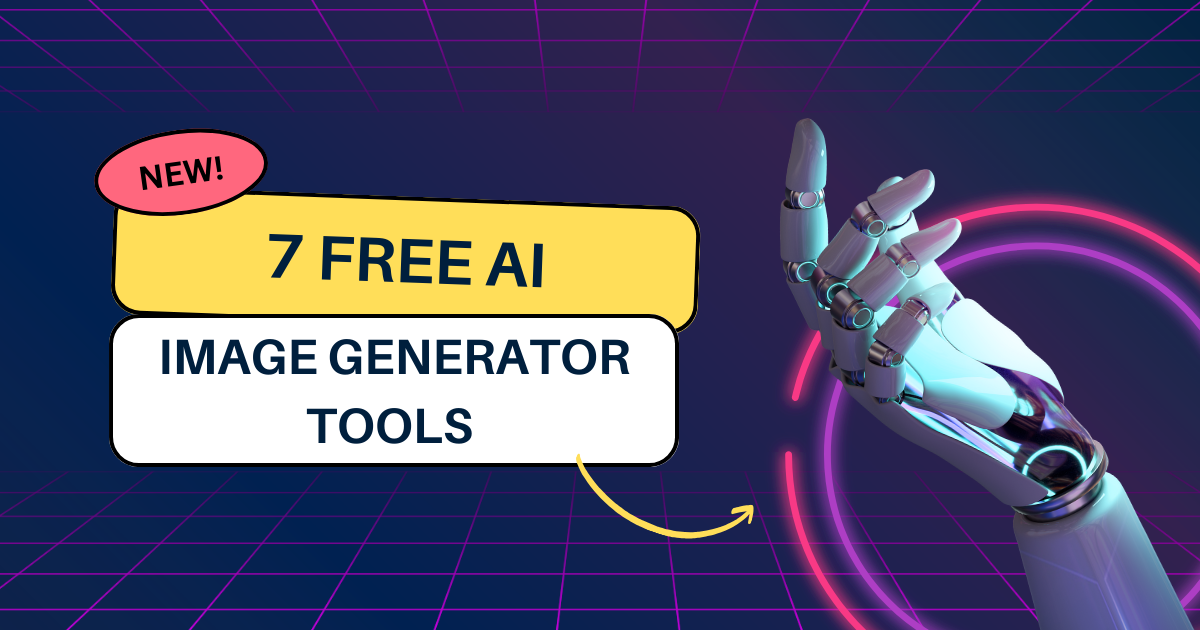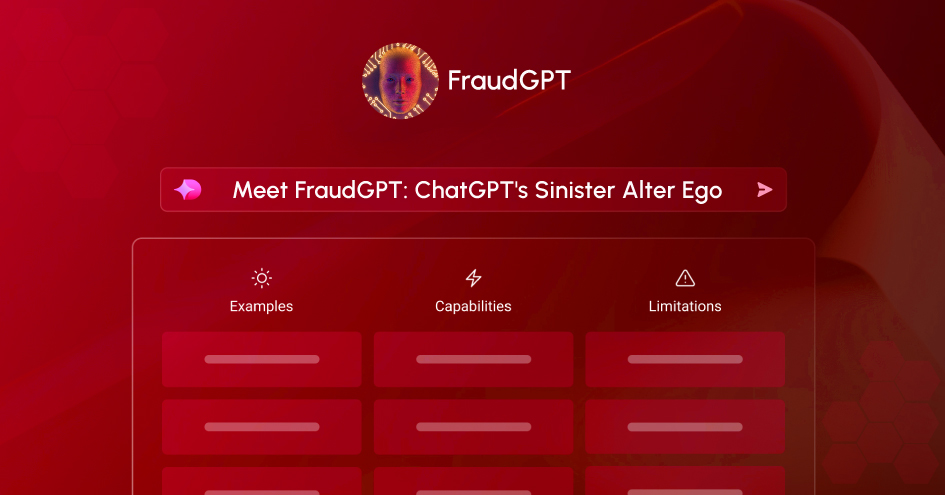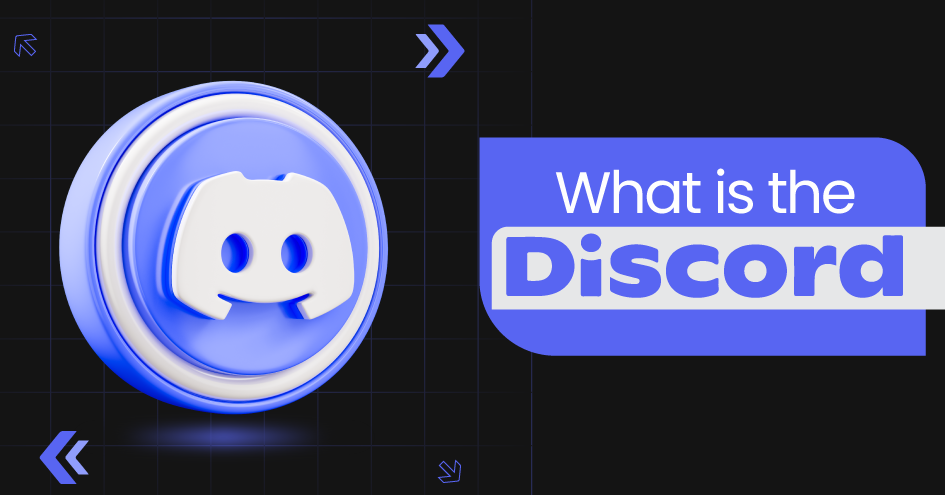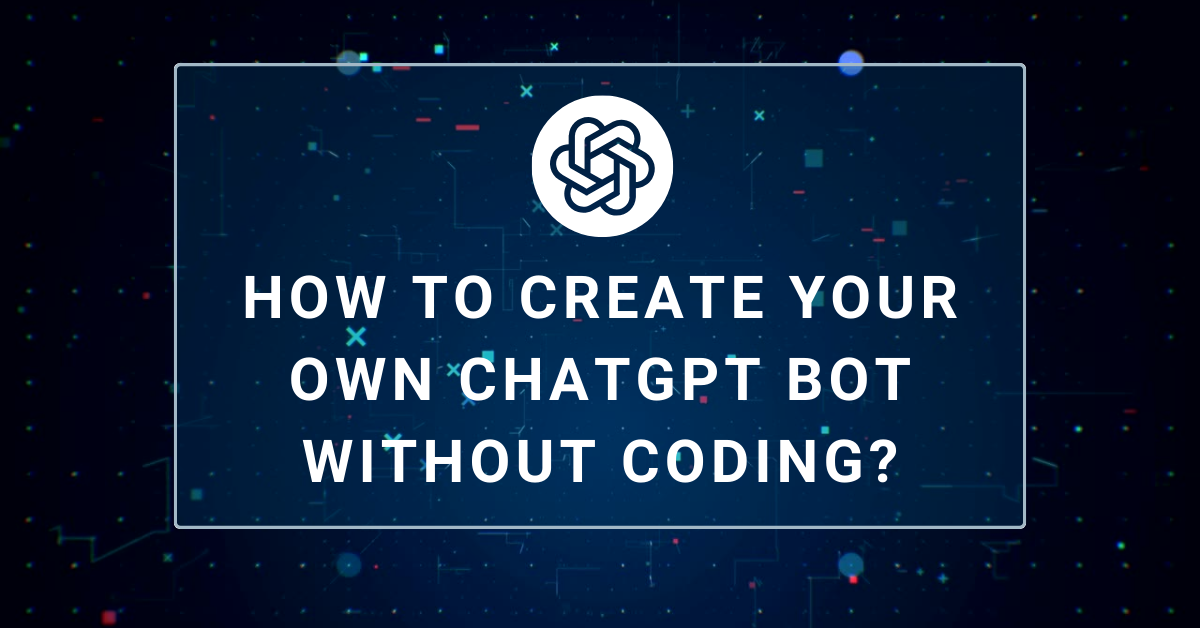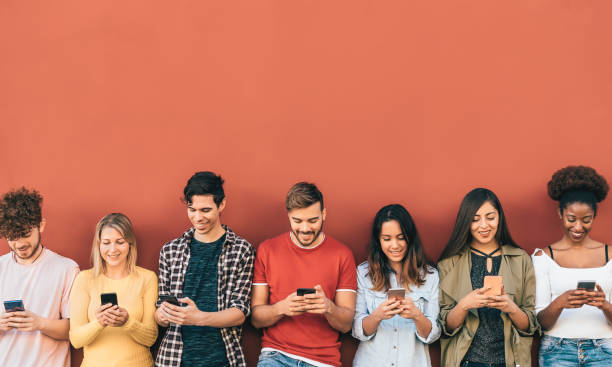For Online Security – You Must Read This! It’s Incognito Mode
April 11, 2022
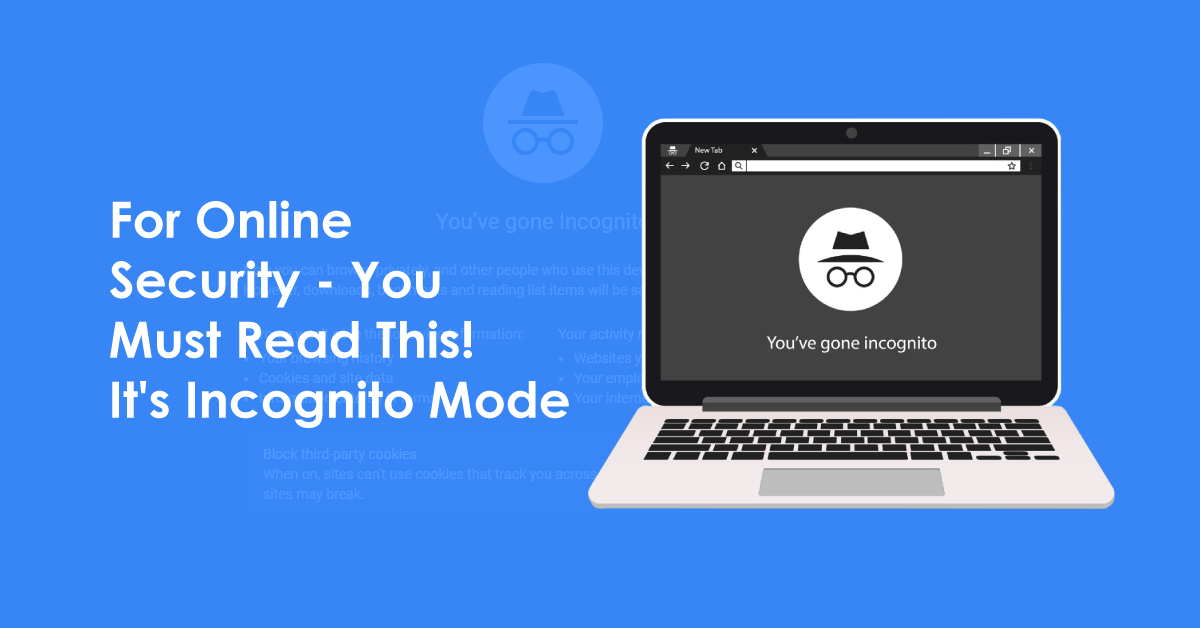
Google Chrome’s incognito mode window, also famous as private browsing in Firefox, is a great feature of the advanced web browser. It will avoid some low-level tracking techniques. However, it’s not an obscurity tool.
You might already be familiar with the ‘new private window’ or ‘incognito window’ in your browser to search things online that you don’t want to be visible in your web browsing history. Nowadays, every modern web browser has a private browsing mode. This incognito mode or private browsing is a great feature to limit the chances of low-level tracking. But, unfortunately, the incognito feature can’t hide everything!.
What is Incognito Mode?
It is usually called incognito mode or private browsing. A private browser window does not save your online activities, web browsing history, passwords, and cookies. As you close a private window, all your browsing sessions get cleared without a trace on your device.
It means if anyone uses your device after closing the incognito window, they won’t be able to tell what you were doing on your browser.
How Does Incognito Mode or Private Browsing Work?
When you search for anything in normal Google Chrome or any web browser window, it will store your online activities. It includes the websites you visited, sign-ins on various online platforms, downloads’ history, and cached versions of visited websites.
The purpose of storing this information is to provide users with ease to find web pages they visited earlier and to avoid logging into websites again and again.
But the problem is that if someone else uses your computer, they might be able to find out what you have searched or where you have logged in before. On the other hand, when you browse in private or incognito mode, this problem disappears, as it doesn’t store any such information.
How to Use Private Windows or Mode on Different Browsers?
How to use private browsing on Safari?
- MAC
Open the Safari browser.
Go to Fileand select New Private Window.
- iPhone/iPad
Openyour Safari app.
Tapon the Tab button.
Tap Private.
Again, tap on ‘done’to browse privately
How to use private browsing on Firefox?
- Desktop
Openthe Firefox browser.
Go to
Select New Private Window.
- Mobile
Openup the Firefox app.
Tapon the Tab button.
Tapon the mask icon.
How to use incognito mode on Google Chrome?
- Desktop
Runthe Google Chrome browser.
Go to File.
Select New Incognito Window.
- Mobile
Openyour Chrome app.
Go toyour Tabs.
Selectthe fedora hat and glasses icon.
Clickthe “+” icon.
Is It Safe to Use Incognito Mode?
Well, not completely. If you have ever visited Google Chrome’s incognito window, there is clearly stated that “Now you can browse privately, and other people who use this device won’t see your activity. However, downloads, bookmarks and reading list items will be saved. Your activity might still be visible to Websites you visit, your employer or school, and your internet service provider.”
That means it is great to hide your online activities’ history from anyone else who might access your devices, but it is impossible for everyone. In the upcoming section, we will know how safe incognito mode is for a normal user.
How is Safe Private Browsing for Average User?
Does private mode prevent cookies?
The answer is yes, it does. Usually, websites contain embedded scripts, and the time you visit them, they place small files called cookies on your device’s memory. The purpose of the cookies is to identify that it’s you the time you visit the same website again.
It can be useful in some manner. For example, it lets you stay logged in even after your device is rebooted and quickly lets you connect with your online logged-in accounts.
In addition, cookies also let many social media platforms track you across websites. For instance, most social media platforms embed snippets of code that showcase how often a post has been viewed and shared.
It also gathers data to feed your targeted ads or to find out your political, sexual preferences, or religion. So, if you use incognito mode or private browsing, then cookie tracking won’t be a problem anymore.
Does private mode prevent somebody else from seeing your browsing history?
Yes, it does. If any of your family members or known person has access to your computer, then an incognito window can be helpful in hiding certain online activities.
For instance, if you want to buy a birthday gift from your brother online and don’t won’t let him know, then you can go with incognito mode. It is a much better way than deleting your web browsing history because sometimes it can be tedious.
Does incognito mode or private browsing hide your IP address?
No, it doesn’t. Private browsing or incognito mode does not hide or encrypt your IP address. Your Internet Service Provider (ISP) can still collect all your online activities and browsing history. In addition, your ISP can hand it over to thirty parties if required. A VPN can replace your IP address, so this may not let your ISP track your online activities.
Does incognito mode or private browsing stop tracking your DNS records?
Simply the answer is no. Every time you visit a website, your web browser gets the site’s IP address. Then, your web browser requests a DNS server to share the requested website’s IP address. Finally, the DNS server responds with the correct IP address that lets you connect to the website.
Does private browsing or incognito mode stop work or school from tracking you?
No, it is not possible. If you use a public network or connect your device with your school, college, or work network, the administrator can track every site you visit. Private browsing and incognito windows cannot protect your web browsing history and online activities from system admins.
Incognito mode doesn’t make you completely anonymous online. There are some great benefits of using the incognito or private mode, but not everything. You can find:
- Browsing history from others using your computer.
- Browsing habits from advertisers.
- Avoid browser fingerprinting.