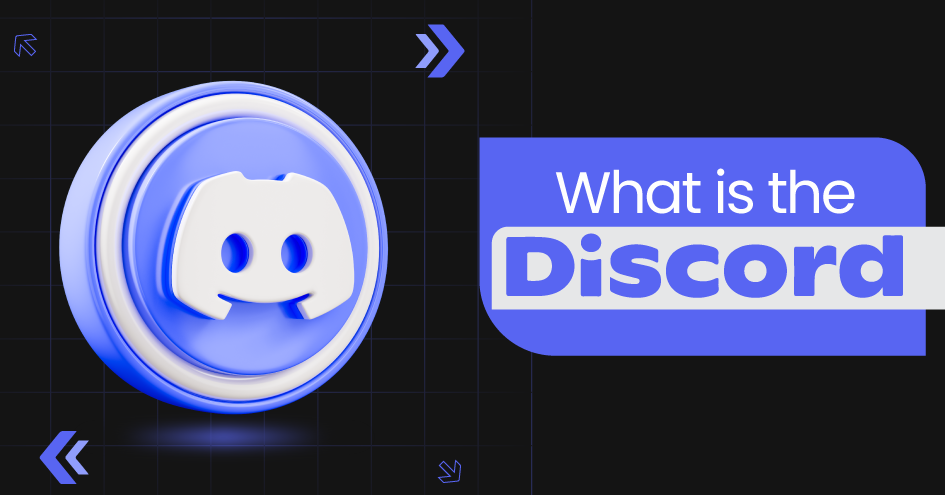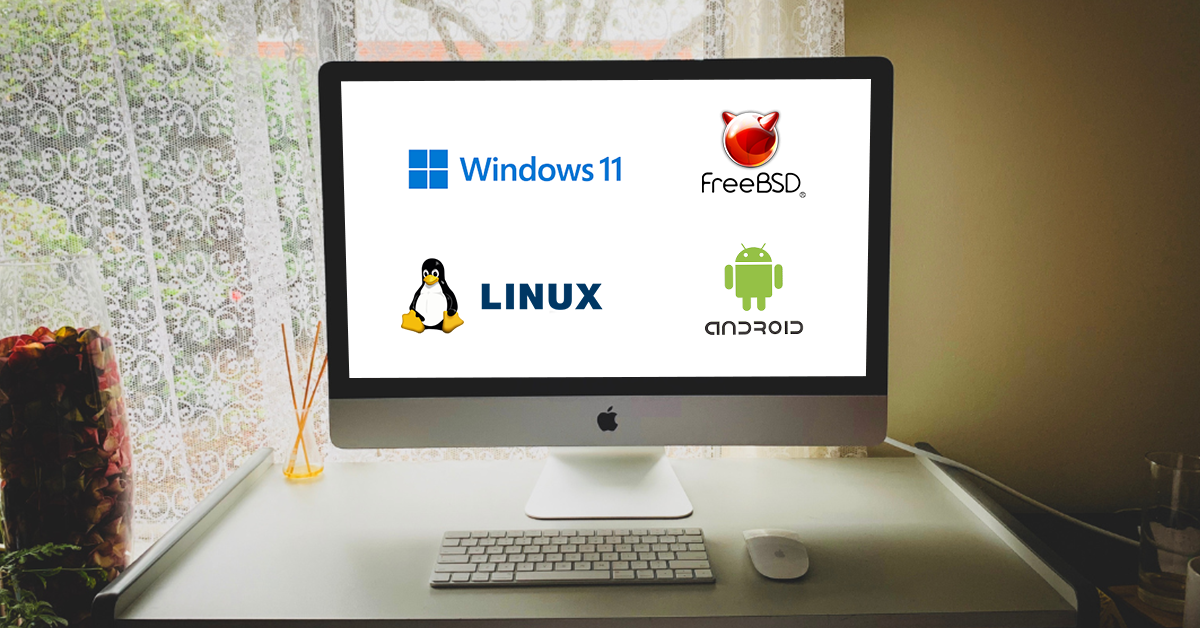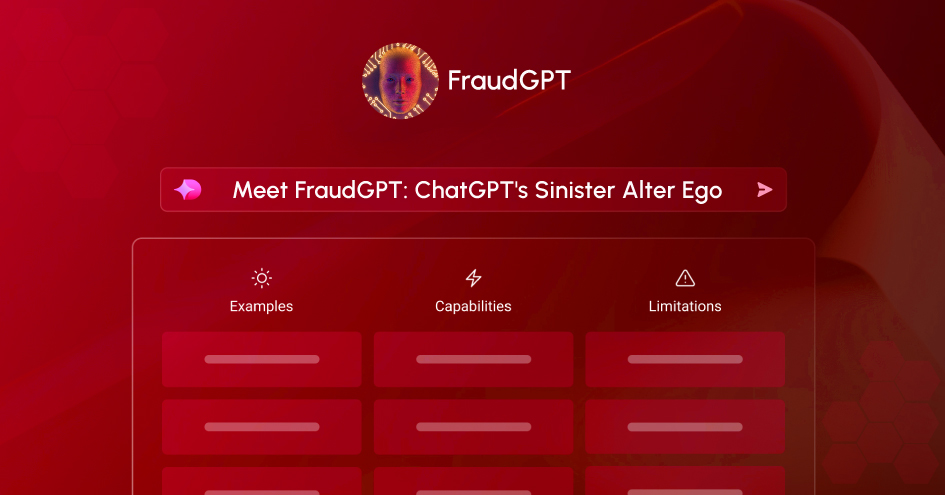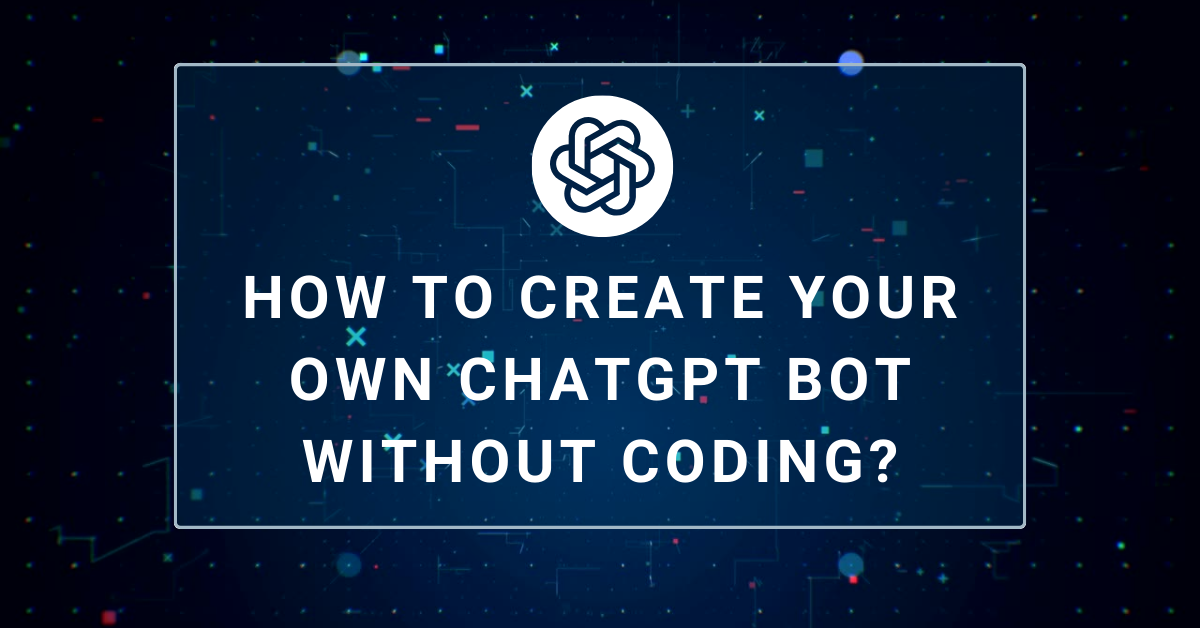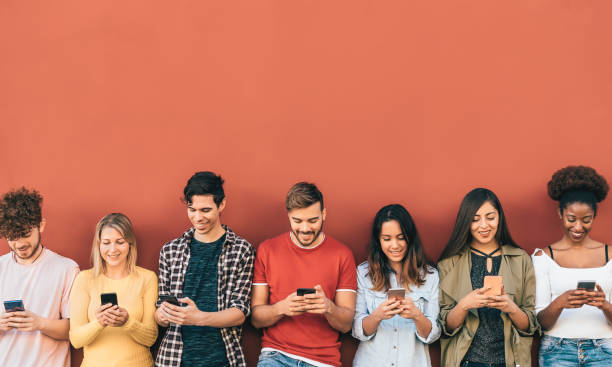How to Reset and Maintain Your Shark Robot Vacuum?
April 21, 2023

Clean and well-organized living space is essential for maintaining physical and mental well-being. With busy schedules and limited time, it’s no surprise that people are turning to advanced cleaning technologies like the Shark robot vacuum to keep their homes spotless. This powerful and efficient device has gained popularity thanks to its ability to clean floors while users carry on with their daily activities.
In this comprehensive guide, we will provide detailed information on how to reset, troubleshoot, and maintain your Shark robot vacuum for optimal performance. Read on to discover tips and tricks to keep your Shark robot vacuum working like a charm!
Table of Contents
- Introduction to Shark Robot Vacuums
- How to Reset Your Shark Robot Vacuum
- Understanding Shark Robot Vacuum Error Codes
- Why Your Shark Robot Vacuum Stops and Beeps
- How to Clean and Maintain Your Shark Robot Vacuum
- Conclusion
Introduction to Shark Robot Vacuums
Shark robot vacuums are designed to make your life easier by taking the hassle out of cleaning your home. These intelligent devices are equipped with advanced sensors and mapping technology to navigate your living space, ensuring every inch of your floor is covered. They come with various features such as Wi-Fi connectivity, scheduling capabilities, and compatibility with voice assistants like Amazon Alexaand Google Assistant.
However, like any other electronic device, Shark robot vacuums can sometimes experience issues or require maintenance. In the following sections, we will cover how to reset your vacuum, understand error codes, troubleshoot common issues, and maintain your device for optimal performance.
How to Reset Your Shark Robot Vacuum?
Resetting your Shark robot vacuum can resolve many common issues, such as unresponsiveness, connectivity problems, or erratic behavior. Follow these simple steps to reset your device:
- Turn off the vacuum: Ensure your Shark robot vacuum is turned off. You can do this by pressing the power button located on the device or using the corresponding button on the remote control.
- Remove the dustbin: Gently pull the dustbin out of the vacuum. This step ensures that the vacuum is disconnected from all power sources, allowing for a proper reset.
- Wait for 10 seconds: After removing the dustbin, wait for approximately 10 seconds. This pause allows the internal components of the vacuum to reset.
- Reinsert the dustbin: Carefully slide the dustbin back into the vacuum, ensuring it clicks into place.
- Turn on the vacuum: Press the power button on the vacuum or remote control to turn the device back on.
Your Shark robot vacuum should now be reset and ready for use. If the issue persists, consult the troubleshooting section for more guidance.
Understanding Shark Robot Vacuum Error Codes
When your Shark robot vacuum encounters an issue, it will display an error code on its LED display or within the companion app. These codes are designed to help you quickly identify and resolve the problem. Below is a list of common error codes and their meanings:
- E01: This error indicates that the vacuum’s cliff sensors have detected an obstacle or a drop-off, such as stairs. To resolve this issue, ensure there are no obstacles in the vacuum’s path and clean the sensors with a soft cloth.
- E02: This code signifies that the vacuum’s side brush is stuck or overloaded. Inspect the side brush for debris and remove any obstructions. If necessary, replace the brush.
- E03: This error suggests that the vacuum’s main brush roll is stuck or overloaded. Turn off the vacuum, remove any debris entangled in the brush roll, and ensure it rotates freely.
- E04: This code indicates that the vacuum’s wheel is stuck or overloaded. Inspect the wheel for obstructions and remove any debris. If the problem persists, contact Shark customer support.
- E05: This error denotes that the vacuum’s dustbin is full or not properly installed. Empty the dustbin, clean the filters, and ensure the dustbin is securely in place.
By addressing the issue corresponding to the error code, you can quickly resolve most problems with your Shark robot vacuum.
Understanding the stopping and beeping of your Shark Robot Vacuum
A Shark Robot vacuum can stop and beep for various reasons, including being stuck, having a full dustbin, experiencing a blockage, or having low battery power. These issues are often accompanied by specific beep patterns, which can help you diagnose the problem. Before we dive into troubleshooting, it’s essential to understand these beep patterns and their meanings:
- 1 Beep: Your vacuum is stuck or unable to move.
- 2 Beeps: The dustbin is full, and it needs to be emptied.
- 3 Beeps: There’s a blockage in the brush roll or the side brushes.
- 4 Beeps: The battery is low, and your vacuum needs to be charged.
Troubleshooting Stopping and Beeping Issues
Once you identify the specific issue causing your Shark Robot vacuum to stop and beep, follow these troubleshooting steps to resolve the problem:
Stuck or Unable to Move (1 Beep)
- Inspect the vacuum’s surroundings and remove any obstacles that may be causing it to get stuck.
- Make sure there are no cords, cables, or small objects that the vacuum might be entangled in.
- Check the wheels for any debris or hair that could be preventing them from turning smoothly. Clean them if necessary.
Full Dustbin (2 Beeps)
- Turn off the vacuum and remove the dustbin.
- Empty the dustbin and clean it thoroughly, ensuring there are no remaining debris or dust particles.
- Replace the dustbin and turn the vacuum back on.
- Blockage in the Brush Roll or Side Brushes (3 Beeps)
- Turn off the vacuum and remove any debris or hair tangled around the brush roll or side brushes.
- Inspect the brush roll and side brushes for damage. Replace them if necessary.
- Ensure that the brush roll and side brushes can rotate freely. If they don’t, check for any obstructions and remove them.
Low Battery Power (4 Beeps)
- Place the vacuum on the charging dock and ensure the charging contacts align properly.
- Allow the vacuum to charge until fully charged. This may take several hours.
- If your vacuum still has low battery power after charging, consider replacing the battery.
How to Clean Your Shark Robot Vacuum?
Regular cleaning and maintenance of your Shark Robot vacuum are crucial for optimal performance.
1. Why Clean Your Shark Robot Vacuum?
Like any other appliance, your Shark robot vacuum requires regular cleaning and maintenance to ensure optimal performance. By keeping your vacuum clean, you can:
- Prolong its lifespan
- Maintain its efficiency
- Improve suction power
- Reduce the risk of breakdowns
- Keep your home cleaner and healthier
2. Tools and Materials Required
Before you begin the cleaning process, gather the following tools and materials:
- A soft brush or old toothbrush
- Microfiber cloth
- Warm, soapy water
- Screwdriver (if necessary)
- Replacement filters (if necessary)
- Replacement brushes (if necessary)
3. Step-by-Step Guide to Cleaning Your Shark Robot Vacuum
- Step 1: Power Off and Unplug Your Vacuum
For your safety, always make sure to unplug your Shark robot vacuum before cleaning. Power off the vacuum and place it on a flat, stable surface.
- Step 2: Remove and Empty the Dustbin
Locate the dustbin release button and press it to remove the dustbin from the vacuum. Empty the contents into a trash bag and wipe down the interior of the bin with a microfiber cloth. If necessary, you can wash the dustbin with warm, soapy water. Allow it to dry completely before reassembling.
- Step 3: Clean the Filters
Remove the filters from the vacuum and gently tap them against the side of a trash can to dislodge any debris. If the filters are washable, rinse them under warm water, ensuring that all dirt is removed. Allow the filters to air dry for at least 24 hours before reinstalling them. If your filters are not washable or are damaged, replace them with new ones.
- Step 4: Clean the Brushes
Remove the main brush and any side brushes from your Shark robot vacuum. Use a soft brush or an old toothbrush to remove any tangled hair, debris, or dirt. If the brushes are damaged or worn, replace them with new ones.
- Step 5: Inspect and Clean the Wheels
Examine the wheels for any debris, hair, or dirt that may be causing them to stick or not rotate correctly. Clean the wheels with a soft brush or cloth, ensuring that they are free from debris.
- Step 6: Wipe Down the Exterior
Using a microfiber cloth or a soft brush, gently wipe down the exterior of your Shark robot vacuum to remove any dust, dirt, or debris. Pay special attention to the sensors, as they can become obstructed by dirt and affect the vacuum’s performance.
- Step 7: Reassemble Your Vacuum
Once all components are clean and dry, reassemble your Shark robot vacuum according to the manufacturer’s instructions. Plug it in and power it on to ensure everything is functioning correctly.
The Wrap
Shark Robot vacuums are highly advanced cleaning tools that utilize intelligent navigation to thoroughly clean your floors with minimal effort on your part. However, as with any technology, they can sometimes experience issues that require troubleshooting. Two of the most common problems are the vacuum stopping unexpectedly or emitting loud beeping noises.
If your Shark Robot vacuum stops during a cleaning cycle, the first thing to check is the battery level. The battery may have drained, in which case you simply need to recharge the vacuum completely before the next use. If the battery is fully charged, the stopping could indicate a navigation error, debris clog, or wheel tangle. Performing a hard reset, cleaning the sensors and wheels, and ensuring the area is clear of obstacles can typically resolve these types of stoppages.
Loud beeping from the vacuum is usually an indicator that its sensors have detected an issue. The beeps could signify that the vacuum is stuck, stuck in a loop, has a full dust bin, or has an error with its brush roll or side brushes. Emptying the dust bin and cleaning the brushes and wheels generally fixes the beeping related to maintenance needs. With beeping related to errors or navigation problems, refer to your Shark Robot’s manual for the particular sequence of beeps to determine the necessary solution. You may need to perform a hard reset or factory reset in some cases to clear the error.
For the optimal performance of your Shark Robot vacuum, regular maintenance and cleaning are required. Wiping down or replacing key components like sensors, brushes, filters, and mopping pads can significantly improve the vacuum’s navigation, cleaning efficiency, and battery life. At a minimum, the dust bin should be emptied after every use, the brushes and wheels checked weekly, and filters and mopping pads replaced according to the schedule in your product’s manual.
Shark Robot vacuums are highly advanced floor cleaning solutions, but to function properly, they depend on proper care and troubleshooting from owners. By understanding common issues like stopping, beeping, and cleaning needs, and how to address them, you’ll keep your Shark Robot vacuum running at peak performance and ready to maintain spotless floors in your home.