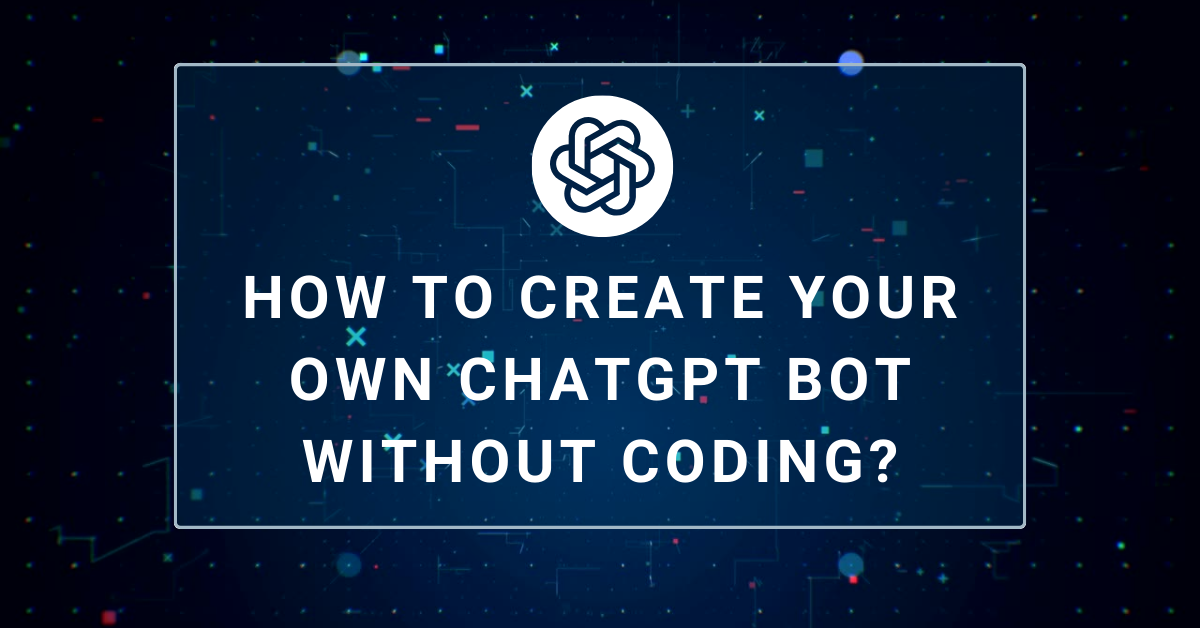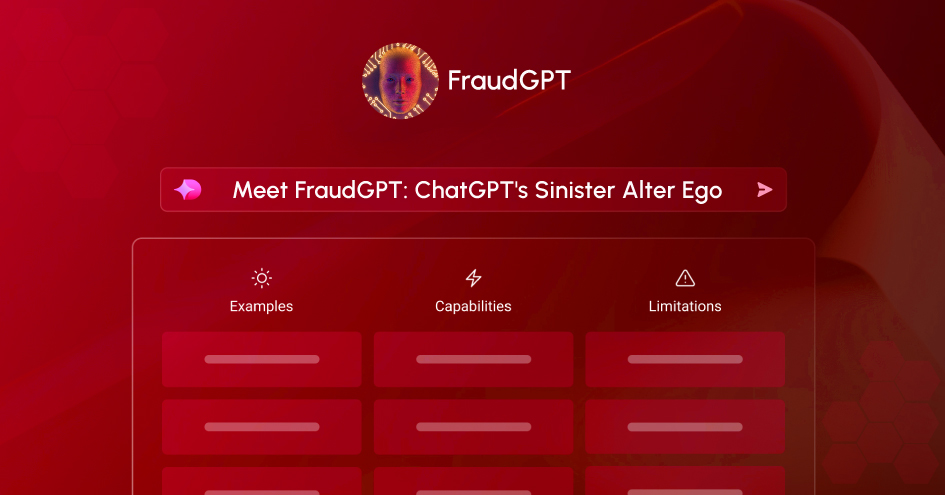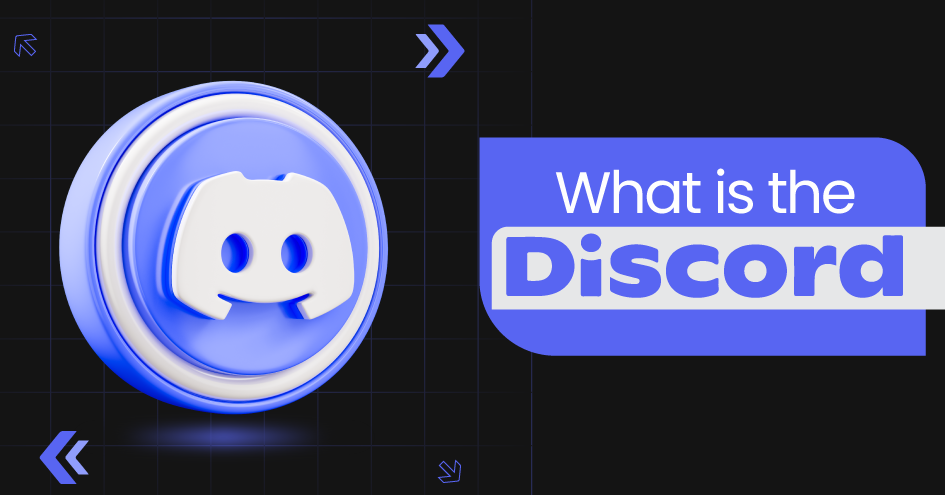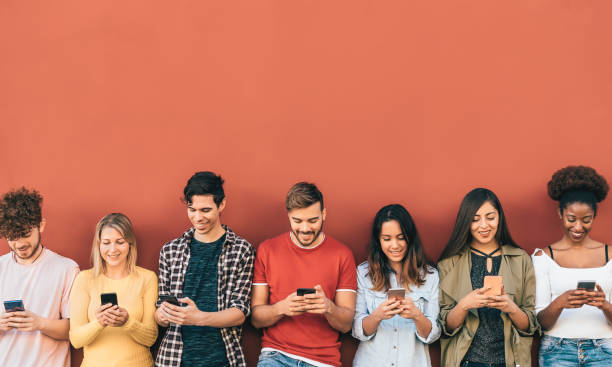How to Connect Discord with PlayStation 4 2023 (With/Without PC & Smartphone)
March 28, 2023

For a long time, gamers have been looking for a way to connect their PSN account with Discord to make the best of both platforms, in one of the articles published by Discord talks about the announcement of a new partnership between PlayStation and Discord, featuring new ways for the players to connect their Discord with PlayStation so that they can enjoy gaming.
Discord and PSN (Play Station Network) are popular social platforms for gamers. If you have been waiting for them to connect, then in this article, you will know exactly how you can connect your Discord with PlayStation 4 PSN network and enjoy gaming and connecting with new people.
Key Takeaways
- You would need both a Discord account and a PSN account to connect Discord with PlayStation 4.
- You can connect Discord to PlayStation 4 using a smartphone, web browser, and PC.
- If you are trying connecting for the first time, you can use the web browser to connect Discord with PlayStation 4, as it is more simple to do so.
Why connect Discord with PlayStation 4?
Before we dive into connecting Discord with PlayStation 4, we should know why people would connect these platforms. Surely there has to be some benefit that connecting them would provide; otherwise, there’s no point to it.
So, one of the main reason players connect Discord with PlayStation 4 is to allow communication simultaneously on both platforms. Players can use Discord chat while playing games on their PS4 console. Moreover, connecting both of them also gives you access to Discord’s features, like the ability to share screens, stream games, and use custom emojis and making their gaming more immersive and amazing.
What is a PlayStation Network?
PlayStation Network is an online place where people, mostly gamers, can find games and other services for PlayStation Console and other devices. It is free to sign up with the PSN network; with that, you can gain access to a massive game catalog of PlayStation.
If you love playing games with your friends, then the PSN network offers you a place from where you can connect with your friends and play with them. Moreover, you can also buy digital games from the PlayStation store.
If you want to connect to the Discord channel, which we will discuss in the later part of this article, you would need a PlayStation Network to do so. Therefore, it is important to have a PSN account if you want to enjoy gaming with your friends and have a discord account.
Connecting Discord with PlayStation 4
Now is the part you have been waiting for. Here we tell you exactly how you can connect both platforms using your smartphone, PC, and also without PC.
Using a Smartphone
- Before beginning, connect your smartphone and Play Station console to the same wifi network.
- To connect your Discord with PlayStation 4, you need to download the Discord app from the Play Store or from the App Store.
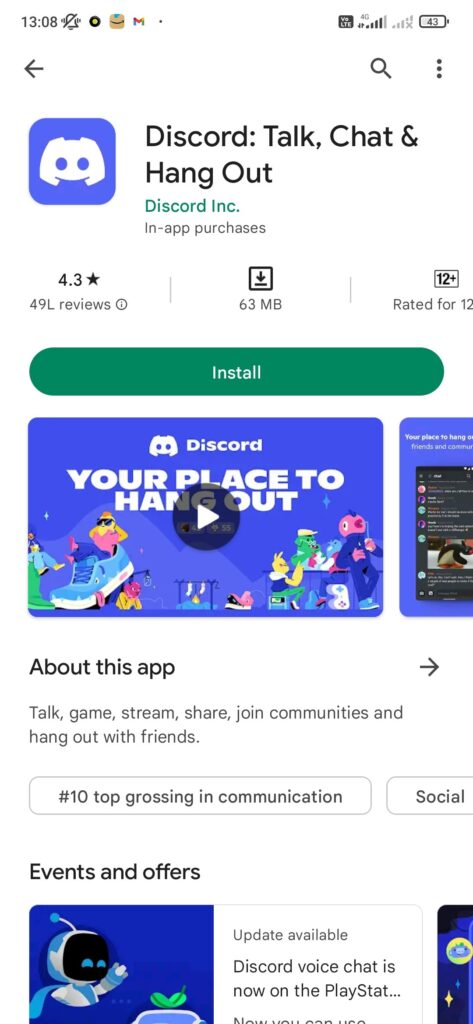
- Open the application and sign in using your Discord log-in credentials. It may ask you to verify your detail, and you will receive a log-in authentication email. So, approve the authentication and login.
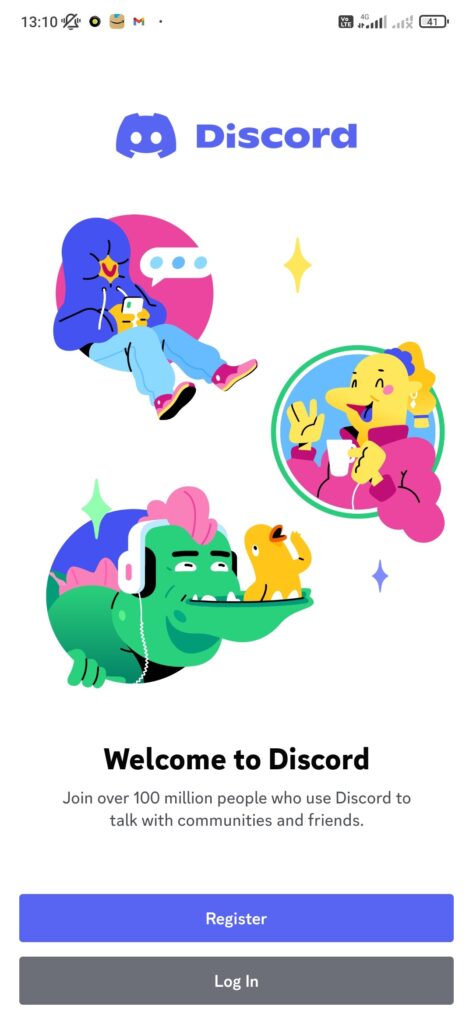
- Go to the settings menu and open “Connections” listed in the menu.
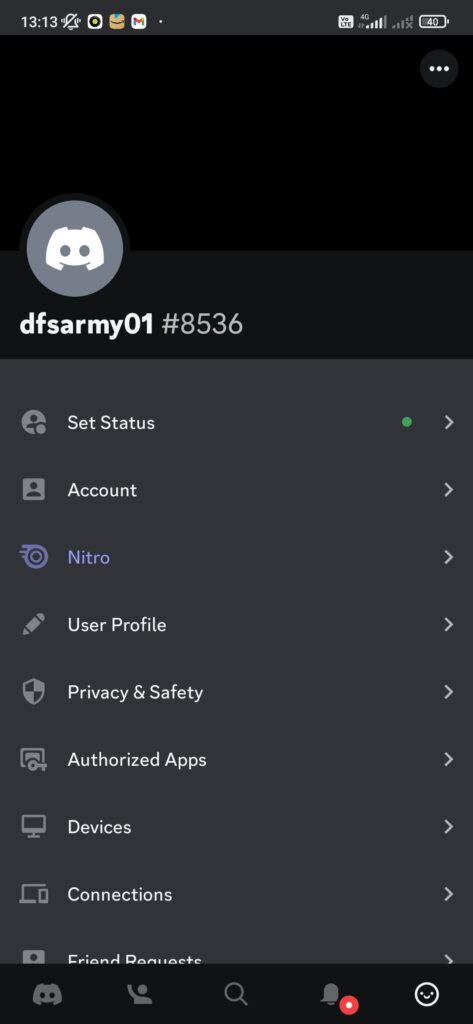
- Now click on plus icon on the top right. It will display various platforms you can connect to.
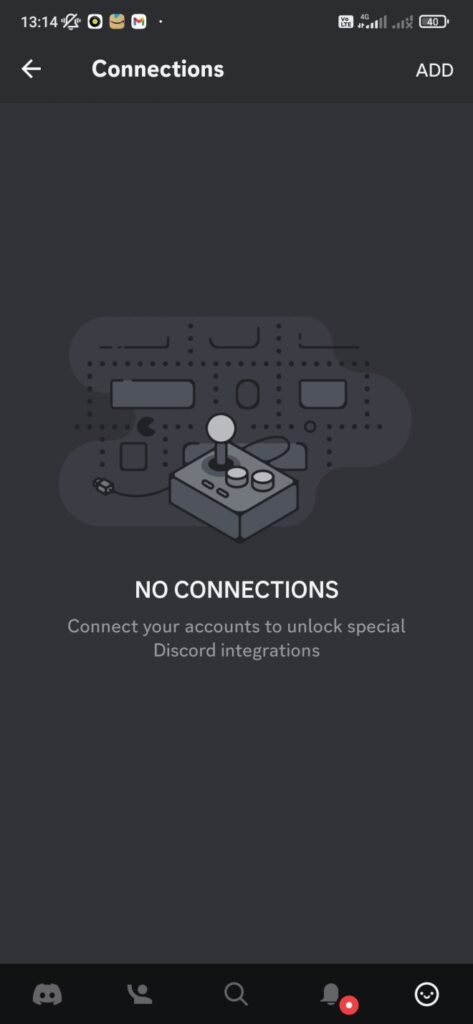
- Find PSN (PlayStation Network) from the list and click on it.
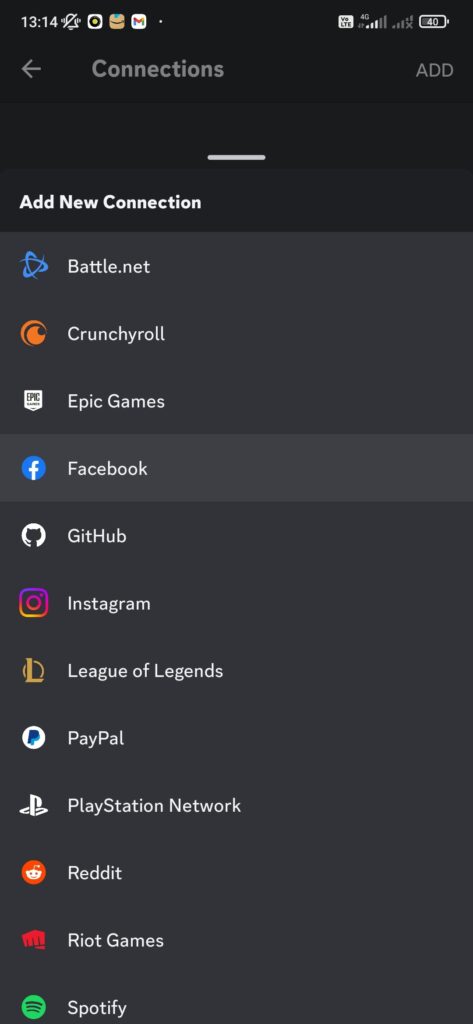
- A new window will open. Click on get started and sign in to your PSN account
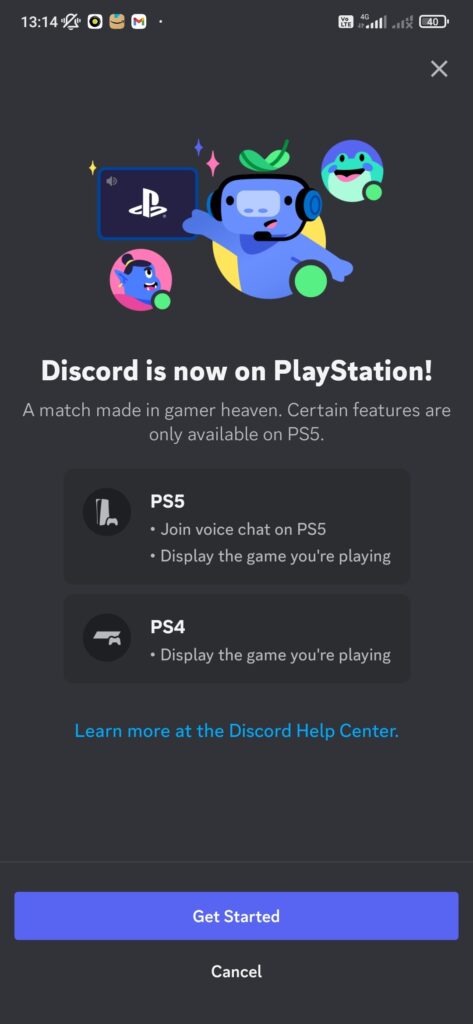
- It will take you to Sony’s website to log in. Now sign in using your PSN credentials and complete the sign-in. It may ask for verification code or OPT that you will receive in your email.
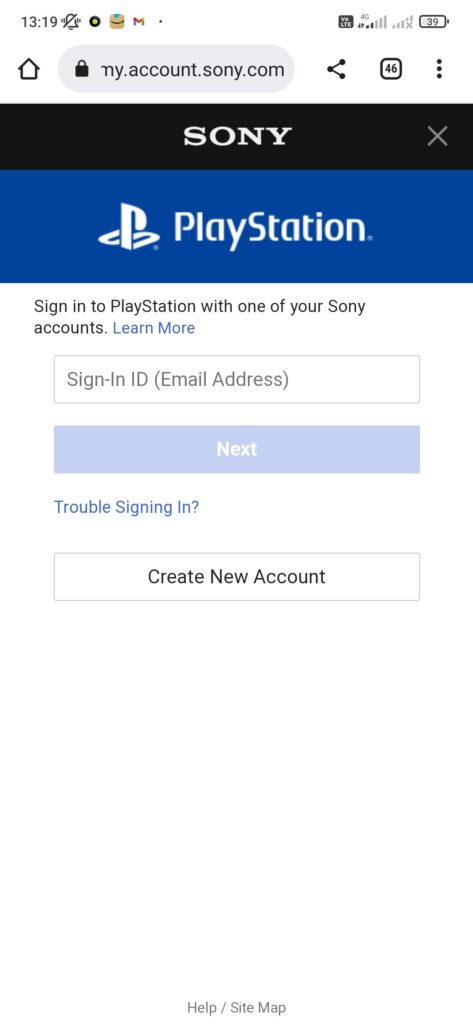
- Finish the sign-in with “Authorize and Continue.”
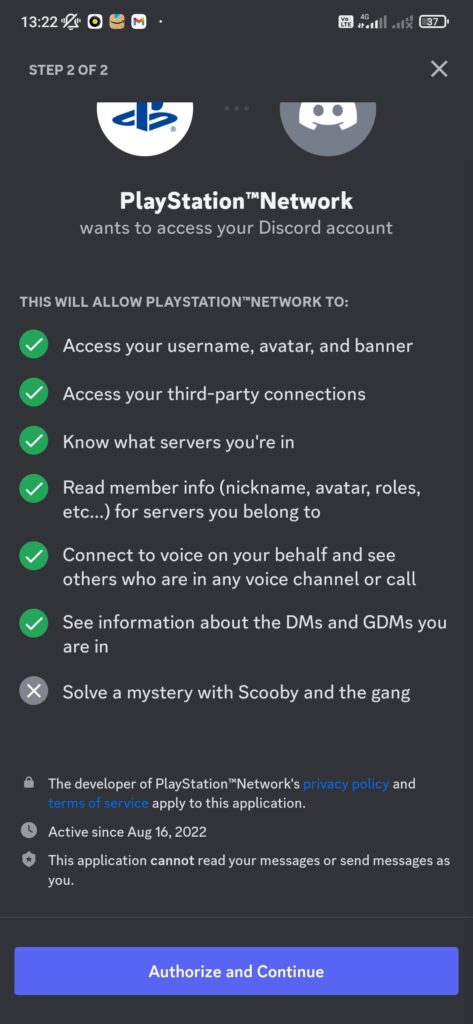
- Once your accounts are linked, you can use the Discord app on your smartphone to chat with friends while playing on PlayStation 4.
Using a PC/Web browser
- It is simple to connect to a PC with the help of a web browser.
- Visit Discord, and log in to your account.
- Go to the setting located at the bottom left side of the screen.
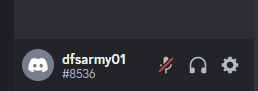
- Now, from the settings menu, select “Connections,” and click on Continue and sign in to your PSN account.
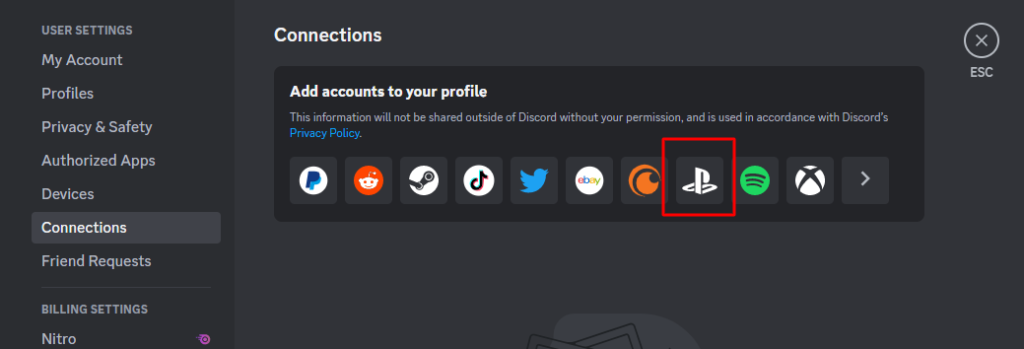
- After signing in, you will get a confirmation message. Click on “Authorize and Continue” to complete the signup.
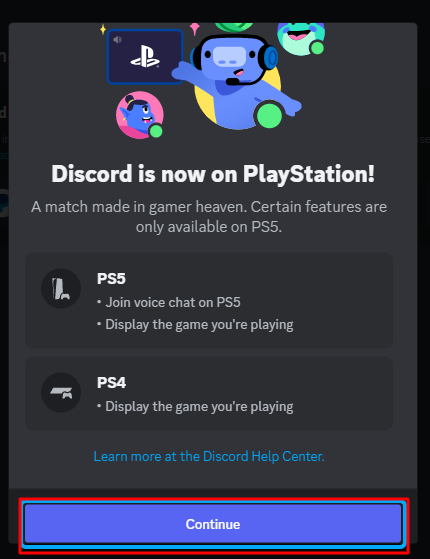
- Turn on “Display on Profile” and “Display PlayStation Network as your status.” This will make your gaming activity visible to your profile and friends.
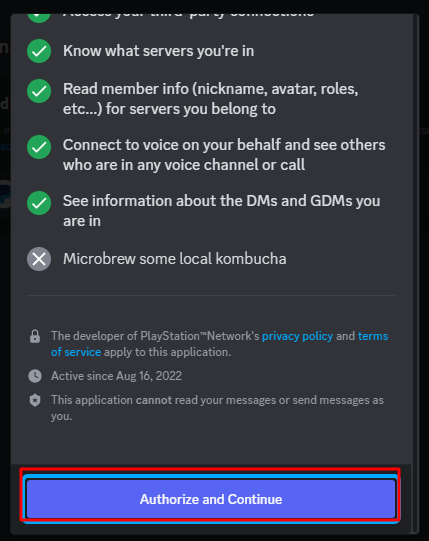
- Now, you can enjoy gaming in your PlayStation 4 and chat or have a voice call chat in Discord.
Without a PC
Although many users have found it easy to connect Discord and PSN through PC, but if you do not want to use a PC, then there are a few ways through which you can connect both platforms.
Dummy method
- To connect Discord and PS4, start by creating a dummy PSN account. Go to the user screen and choose “New User.”
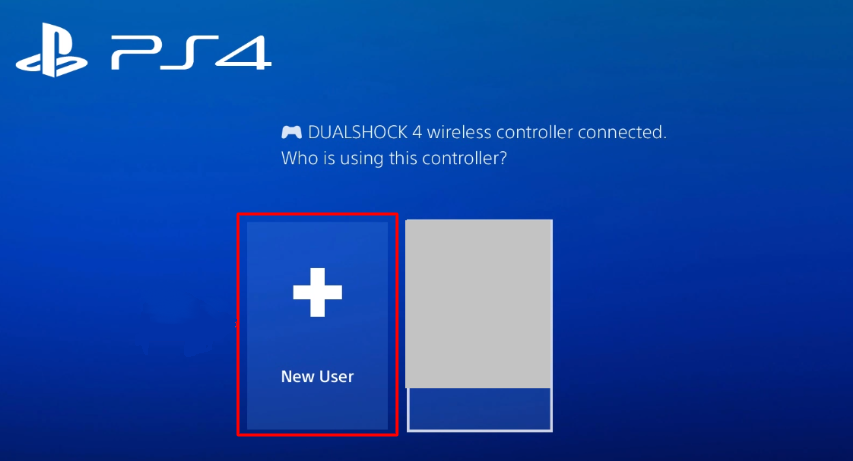
- Select the User Agreement and create a new user; fill in new credentials for the dummy account and click on Create an Account.
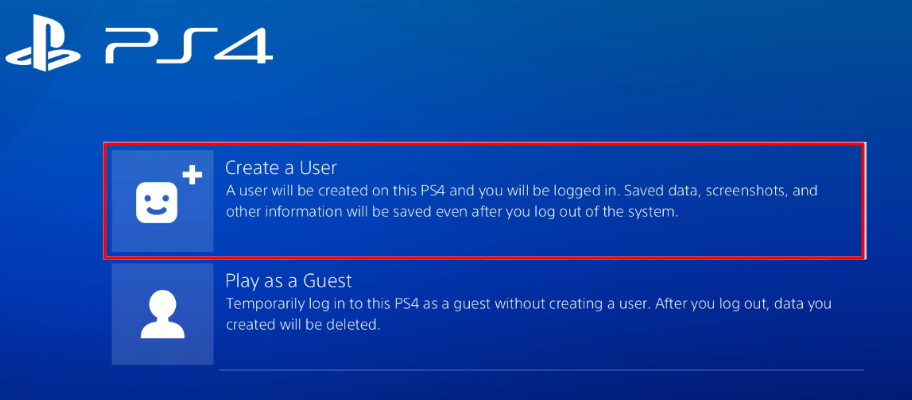
- Next, select this account as your primary account. For that, go to “Settings,” and select Account Management and click on “Activate as your Primary Account.”
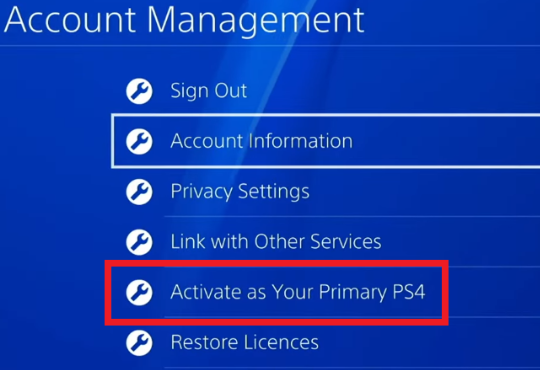
- Now take your mobile and download PS Remote Play.
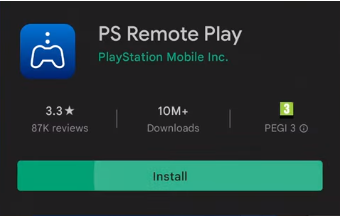
- Open the application and sign in using your dummy account credentials, and voila!
- Now you can play games and talk to your Discord friends.
- If you want to join a call or voice channel in Discord, then go to PS Remote Play settings.
- Click on Video Quality and Remote Play and choose the lowest parameter for video settings. This will reduce audio latency and give a great gaming experience.
- You also need to turn on the Remote Play option on the PlayStation 4.
- Once you do that, check your PS Remote Play and connect your PS4 to the app.
- Then the audio will play directly on your headset.
PS4 Web Browser
You can also connect PS4 with Discord using the PS4 web browser.
Before you start, ensure you enable JavaScript. You can do that by going to Settings> Options> Enable JavaScript.

To begin the connection, go to the extreme right of your home screen and click on Library.
Click on applications. It will load various installed applications. Among them, find Internet Browser and click on it.
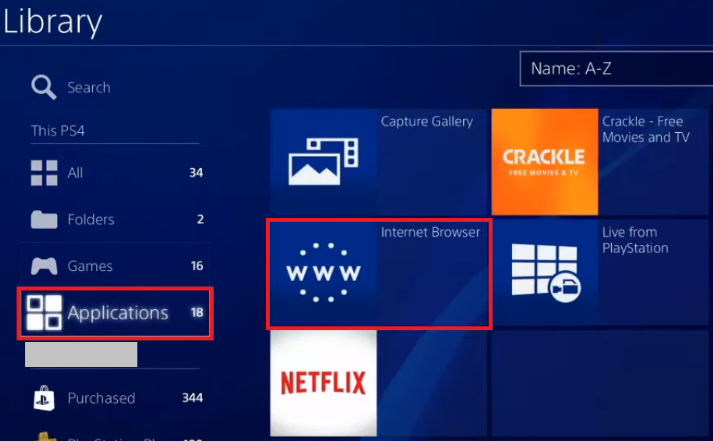
Now in the search bar, type in Discord.com and go to the website.
Once it opens up, sign in using your Discord credentials and start communicating with your friends.
Troubleshooting
Audio Latency
Many players often complain that their headset shows audio latency when connected with PS Remote Play. It is a common issue that you can face while streaming. And it can be due to poor internet quality. So, reduce the quality of the game or reduce the frame rate. You will find the frame rate in the settings of the mobile app.
Not able to display PlayStation Network status on Discord?
If you are not able to see PSN status on Discord, then you have to change the privacy setting that manages your status privacy. So, to change the status of privacy. Follow the below steps.
- Go to your PlayStation home and scroll to find your profile.
- Click on it and then select ‘Change Privacy Settings.’
- A new page will open; now choose Personal Info | Messaging.
- Now look for ‘Online Status and Now Playing,’ and select ‘Anyone’ from the menu and click on ‘confirm.’
- Now go back to your Discord account and refresh to see if the issue is resolved.
Not being able to connect Discord with PS4?
If you are struggling to connect Discord with PS4, there can be multiple reasons behind it. If following the above mentioned ways does not work, then here are a few things that you can try with your discord server.
Restart Discord
The basic and first thing to do is restart your Discord. On the browser, you can simply refresh the page, and if you are using the app, then close it and restart it and try again.
Update Discord
There can be some issues that may persist due to the old version of Discord. So, if you are facing login issues, you can try updating Discord, which generally removes most of the problems from the system.
Restart your system
If nothing works, then simply go for a system reboot. Sometimes, lag and other problems in a system can cause problems while connecting. So, restart your system and PlayStation 4 and try connecting again.
End Note
By connecting Discord with PlayStation 4, you can unlock the world of top games and play them with your friends, stream online, and enjoy gaming in a new world. If you stream online and have a fan following, by connecting both these platforms, you can get a major boost to your streams. You can then easily play online and chat with your friends.
Gaming has never, is never, and will never go down the trend. And this is just the beginning, the initial phase; with time, there will be tons of changes and upgradation that will take your gaming to the next level.