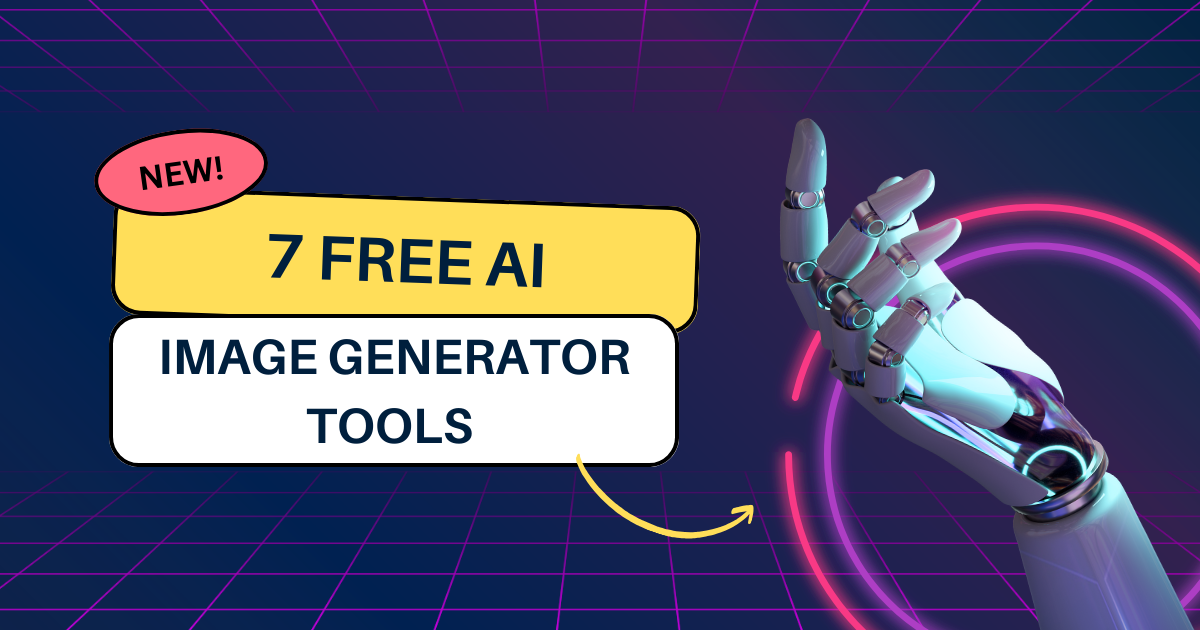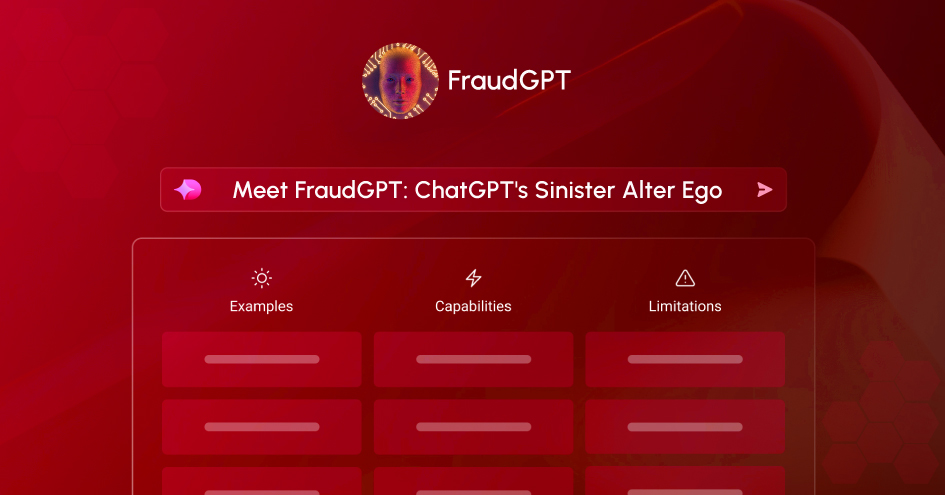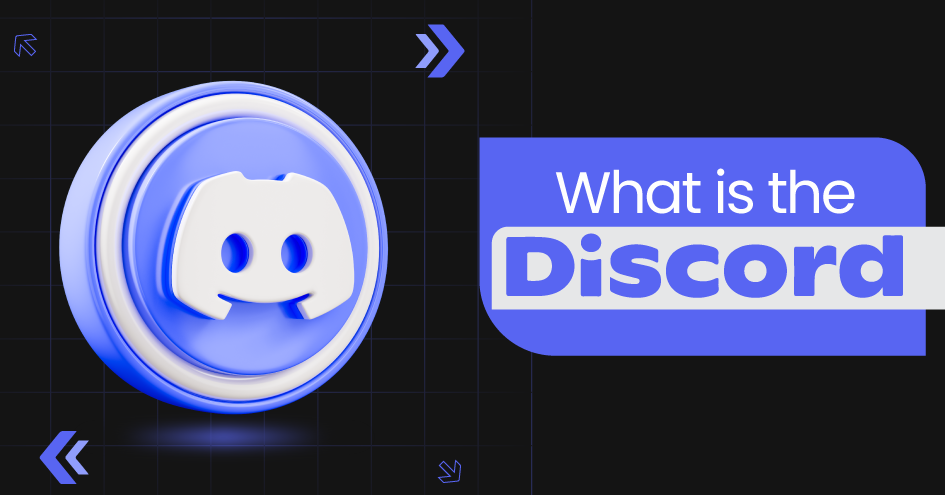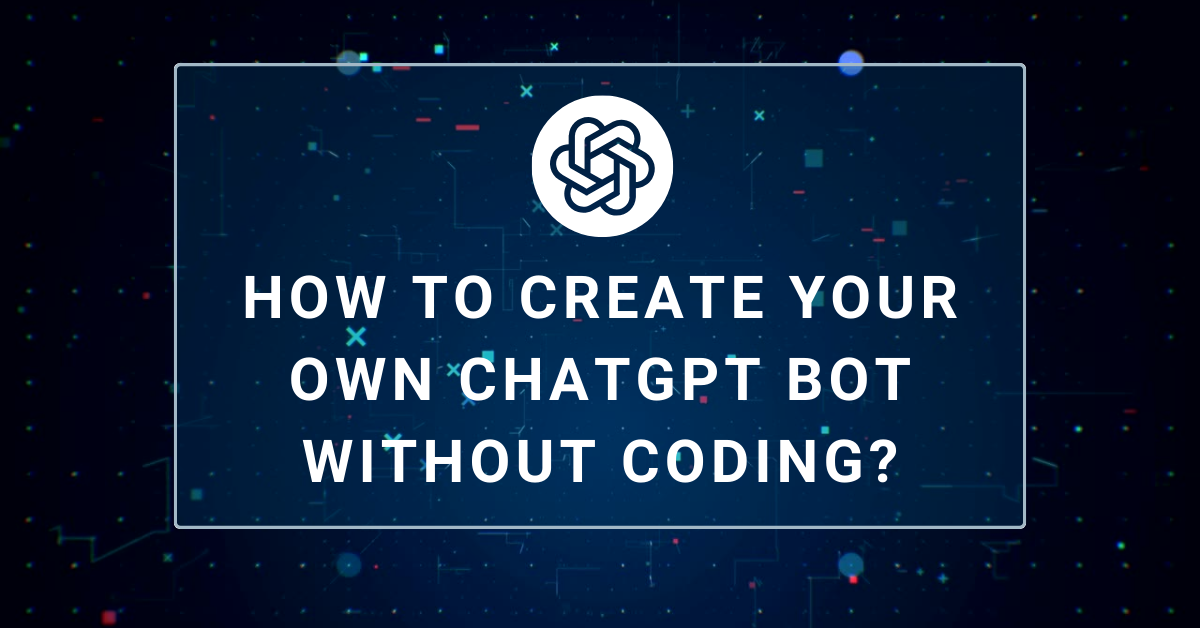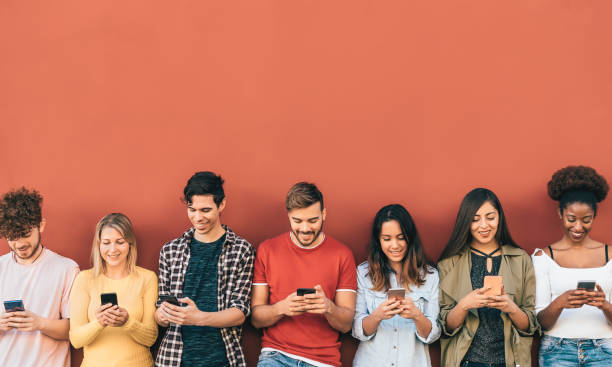Expert Tips & Tricks to Speed up Your Computer
February 13, 2023

A slow computer can be frustrating, especially when completing a project and need to complete it quickly. A slow PC can be due to many reasons. You may have a lot of junk in your system or an age-old cache, massive files that serve no purpose. All these things can slow down your PC. You can start by deleting temporary files. Just press the window’s key + R and hit enter. Then, make two searches with temp and %temp% and clear the data you see; leave the ones that ask for special permission. After that, follow the below-mentioned tips.
Tips to speed up your computer
Uninstall Unused Programs
Uninstalling programs, you don’t use can free up disk space and improve your computer’s speed. To uninstall a program, go to the Control Panel, select “Programs and Features,” and then choose the program you want to uninstall.
Disable Startup Programs
Some programs automatically execute when you turn on your computer, which can slow down the startup process. To disable these programs, go to the Task Manager, select the “Startup” tab, and then disable the programs you don’t need.
Clean Your Disk
Your hard drive can become jammed with temporary files over time, system backups, and other junk. You can use an in-built Disk Cleanup tool to clean up your hard drive. For this, go to Start menu, type “Disk Cleanup” in the start menu’s search box, and then choose the “Disk Cleanup” tool.
Defragment Your Hard Drive
Disk fragmentation can slow down your computer, as the hard drive needs to work harder to access the fragmented files. However, using the built-in Disk Defragmenter tool, you can defragment your hard drive. For this, go to Start menu, type “Defragment” in the search box, and then select the “Disk Defragmenter” tool.
Update Your Drivers
Outdated drivers can cause problems with your computer, such as slowing down performance and causing crashes. You can use the Device Manager to check for outdated drivers and then update them to the latest version. For this, go to the Control Panel, select “System and Security,” and then select “Device Manager.”
Install an Anti-Virus Program
An anti-virus program can help protect your computer from malware, which can slow down your computer and cause other problems. Make sure to install an up-to-date anti-virus program and run regular scans to keep your laptop protected.
Upgrade Your Hardware
If your computer is still lagging after trying these tips, you may need to upgrade your hardware. For example, adding more RAM can improve your computer’s performance and upgrade to a solid-state drive (SSD) instead of a traditional hard drive.
Turn off Visual Effects
Visual effects, such as animations and transparency, can slow down your computer. To turn off these effects, go to you PC’s Control Panel, select “System and Security,” and then select “System.” In the “System Properties”, select “Advanced” tab, and then click the “Settings” button under the “Performance” section. From there, you can select the “Adjust for best performance” option to turn off visual effects.
Regularly Scan for Malware: Malware can slow down your computer and cause other problems. To keep your laptop protected, make sure to regularly scan for malware using your anti-virus program.
Keep Your Software Up-to-Date
Outdated software can slow down your computer, as well as cause security vulnerabilities. So make sure to regularly check for software updates and install them to keep your computer running smoothly.
End Note
Following these expert tips, you can speed up your computer and improve your accuracy. Do keep in mind these tips will help you improve the accuracy of your system to its maximum capabilities. If you are still struggling with lags, upgrading your system is better. Try adding more RAM to your system or even upgrading your processor.